Maximizing Your PC's Memory: The Ultimate Guide to RAM Upgrades & Optimization
In today’s digital age, a computer’s performance is often limited by its available memory (RAM). Upgrading and optimizing your PC's memory is a cost-effective way to significantly enhance your system's responsiveness and multitasking abilities. In this guide, we’ll cover everything you need to know about selecting, installing, and optimizing RAM for a faster, more efficient PC. At Easy-PC, we proudly serve Natick, MA, and surrounding areas including Wellesley, Needham, Holliston, and Hopkinton.
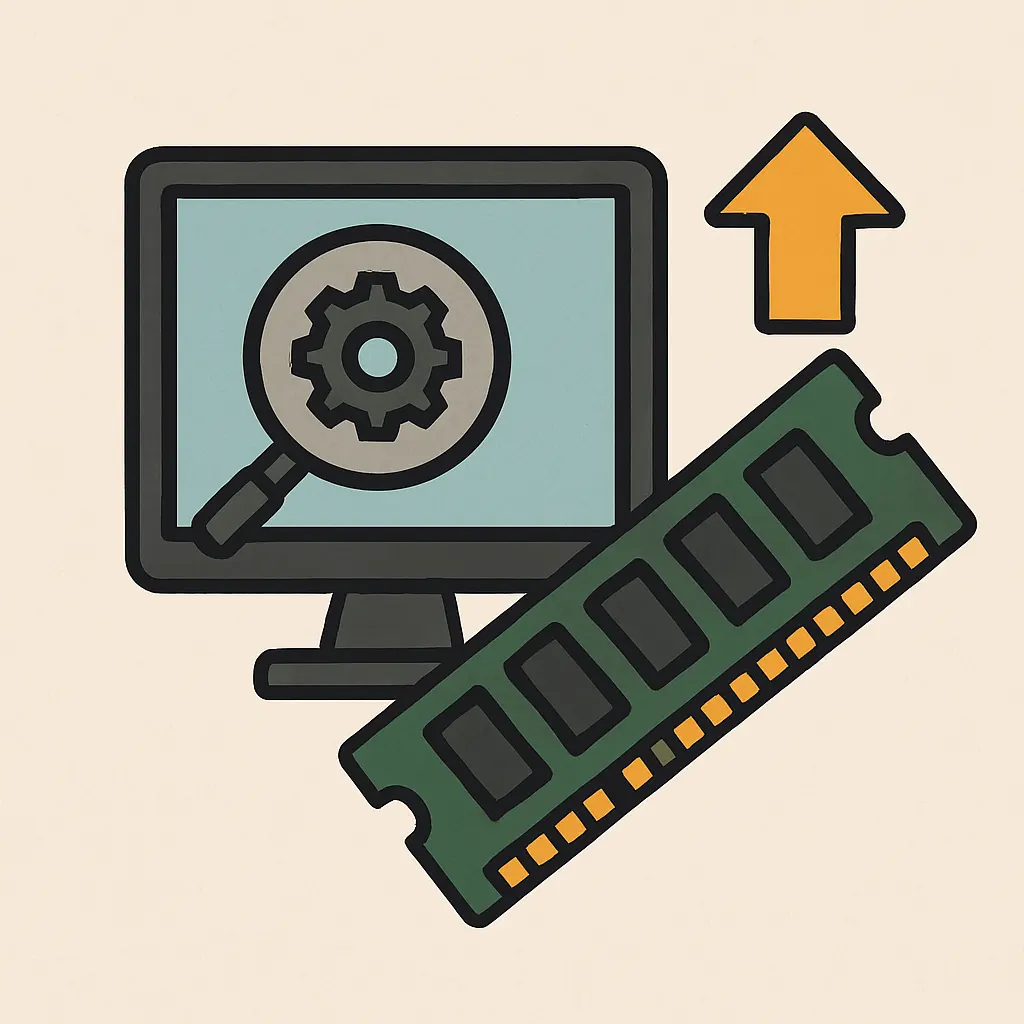
Understanding the Role of RAM in Your PC
RAM (Random Access Memory) is a critical component that temporarily stores data your CPU needs to access quickly. Unlike storage devices that hold data permanently, RAM provides a fast workspace for your applications and operating system. More RAM means smoother multitasking, faster program execution, and an overall improved computing experience.
Benefits of Upgrading Your RAM
Upgrading your PC’s memory can bring several noticeable benefits:
- Enhanced Multitasking: Run multiple applications simultaneously without slowdowns.
- Faster Application Performance: Experience quicker load times and smoother operations.
- Improved Gaming Experience: Enjoy better performance and higher frame rates in games.
- Future-Proofing: Prepare your system for more demanding software updates and applications.
Choosing the Right RAM for Your System
Before upgrading, consider the following factors to ensure compatibility and optimal performance:
- Memory Type: Identify whether your system requires DDR3, DDR4, or DDR5. Check your PC’s specifications for guidance.
- Capacity: Determine the amount of memory needed based on your usage—most modern systems benefit from 8GB to 16GB or more.
- Speed: Look at the memory speed (MHz) to match your system’s requirements.
- Brand and Reliability: Choose reputable brands to ensure quality and compatibility.
Step-by-Step Guide to Installing New RAM
-
Turn Off and Unplug Your PC:
Always shut down your computer and disconnect it from the power source to avoid electrical hazards.
-
Open Your Computer Case:
Consult your PC manual to safely open the case in a static-free environment.
-
Locate the RAM Slots:
Identify the existing memory modules and any available slots on your motherboard.
-
Insert the New RAM:
Align the notches on the RAM module with the slot and press firmly until it clicks into place. If replacing old modules, release them by gently pushing the latches outward.
-
Close the Case and Reconnect Power:
After installation, securely close your computer case, reconnect the cables, and power on your system.
-
Verify Installation:
Check your system properties or use Task Manager to confirm that your PC recognizes the new memory.
Tips for Optimizing Memory Usage
Beyond hardware upgrades, you can further optimize your memory usage with these simple tips:
- Close Unnecessary Programs: Keep only essential applications running to free up RAM.
- Manage Startup Items: Disable unnecessary startup programs to reduce initial memory consumption.
- Regular Maintenance: Use built-in system tools to monitor memory usage and address performance bottlenecks.
- Update Software: Keeping your operating system and applications up-to-date ensures optimal memory management.
Why Choose Easy-PC for Your Memory Upgrade Needs?
At Easy-PC, we are dedicated to helping you achieve the best performance from your computer. Whether you prefer a DIY approach or professional assistance, our experienced technicians offer expert guidance and support. Serving Natick, MA, and nearby communities such as Wellesley, Needham, Holliston, and Hopkinton, we ensure your upgrade is completed efficiently and effectively.
Conclusion
Maximizing your PC's memory through a well-planned RAM upgrade and optimization is a smart, cost-effective way to boost performance. With the right components and a few simple steps, even DIY enthusiasts can enhance their system's capabilities. If you're located in Natick, MA or the surrounding areas, remember that Easy-PC is here to help with all your computer repair and upgrade needs. Upgrade your memory today and experience a smoother, faster PC!
For more expert advice on computer repairs, upgrades and optimization, contact Easy-PC – your trusted partner for all your computer service needs in Natick, MA and beyond.